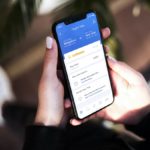When an external device is connected, iGlide will use this device as primary datasource. So instead of the build-in GPS and sensors of your iPhone/iPad, it will use the external NMEA data, including GPS position, FLARM data, LX-NMEA data (including airspeed, wind, heading, vario, baro altitude).
There are multiple ways to connect iGlide to your cockpit hardware. On this page you will find the options.
1. Connect through BluetoothLE
The most modern and easiest solution is to use BluetoothLE connection. The latest iGlide version supports two common modules:
- The new LXNAV Bluetooth 4.0LE module. https://gliding.lxnav.com/products/s7-s8-s80-bluetooth-module-4-0/
- HM-10 based modules
To connect you your bluetooth device:
- Make sure iGlide has permission access to Bluetooth in iOS.
- With BluetoothLE, you do not connect to the Bluetooth device in iOS Bluetooth Settings. Connection is done within the iGlide app.
- In iGlide, go to Menu –> Settings –> Interfaces and Sensors.
- Enable the toggle for “BLE NMEA”.
- iGlide will now automatically connect with the nearest compatible device.
⚠️ Devices with Bluetooth “Classic” are not supported! Make sure your bluetooth device is using Bluetooth “LE” (Low Energy).
2. Connection over Wi-Fi using the AIR Connect module
The AIR Connect module can be attached to various cockpit hardware, including FLARM devices through the RJ-45 connector. The module will create a local Wi-Fi hotspot and transmits the serial RS232 data via the TCP/IP protocol.
The manual can be found here: https://www.air-avionics.com/?wpdmpro=air-connect-manual
To connect you your AIR Connect module:
- Connect to the AIR Connect Wi-Fi hotspot your iOS WiFi Settings.
- In iGlide, go to Menu –> Settings –> Interfaces and Sensors.
- Enable the toggle for “AIR Connect”.
- In case your AIR Connect module has a password printed on it, fill in this password here.
- iGlide will now connect and use the external data.
3. Connection over Wi-Fi using custom IP/Port number
(Condor Soaring or other devices)
iGlide can use external data from devices that provide serial data over TCP/IP, using a custom IP & port configuration. You will need to use the configuration XML file for this for now (a future iGlide version will make it easier to configure this within the iGlide app).
A manual has been written by an iGlide and Condor entheusiast . It can be downloaded here:
⚠️ NOT Supported
There are Cockpit devices that provide a build-in Wi-Fi or Bluetooth connection that are currently not supported.
This includes:
- LXNAV devices with build-in WiFi. This connection can only be used for proprietary services like data/firmware updates, and does not provide NMEA stream.
- Bluetooth on FLARM devices like the current version of PowerFLARM Fusion. This is a Bluetooth “Classic” connection and is not supported. If the device has a Wi-Fi connection, it can be used using option 3 described above.
The mentioned devices can still be used with iGlide, using a different connection module, mentioned in option 1 or 2.